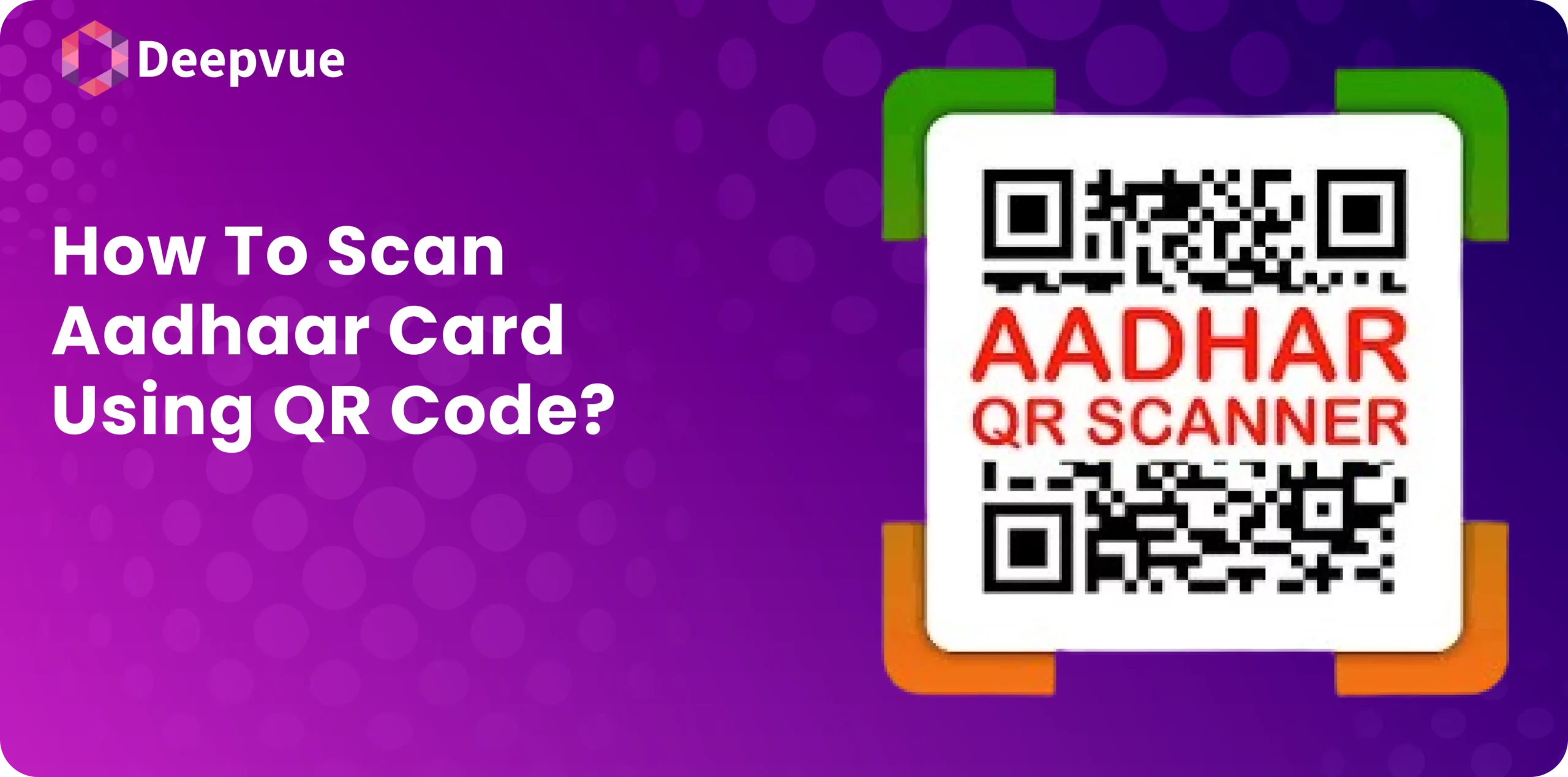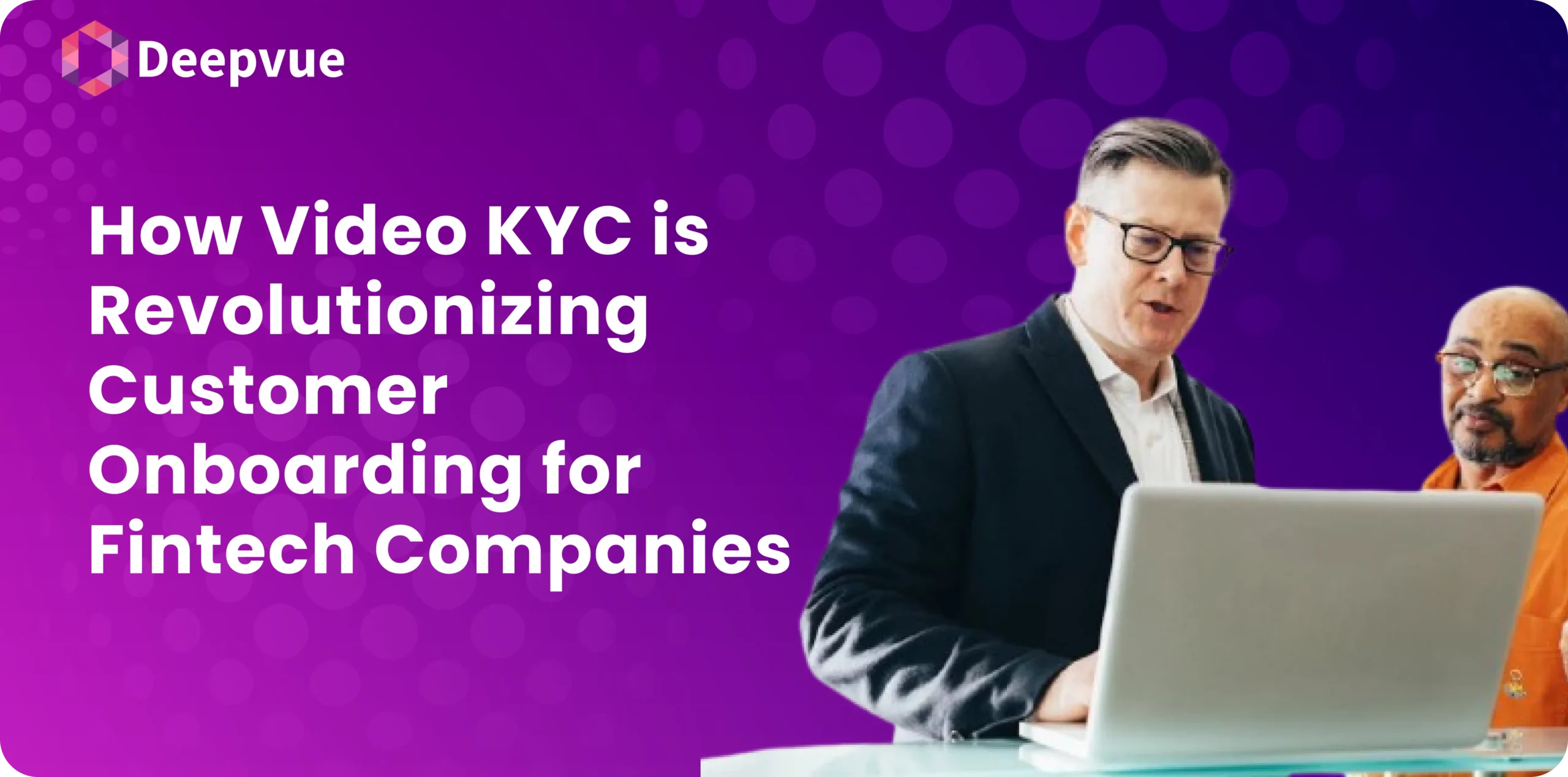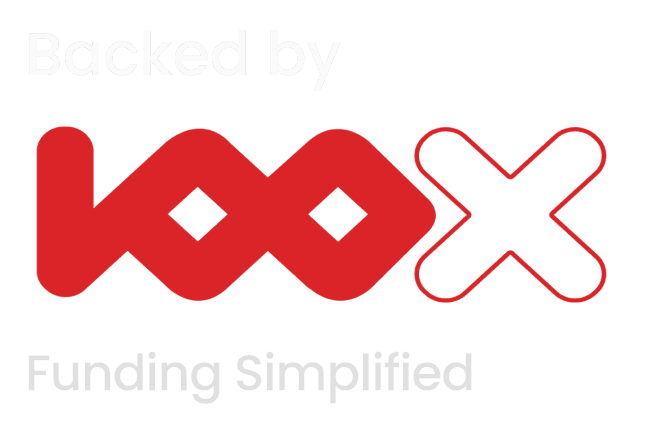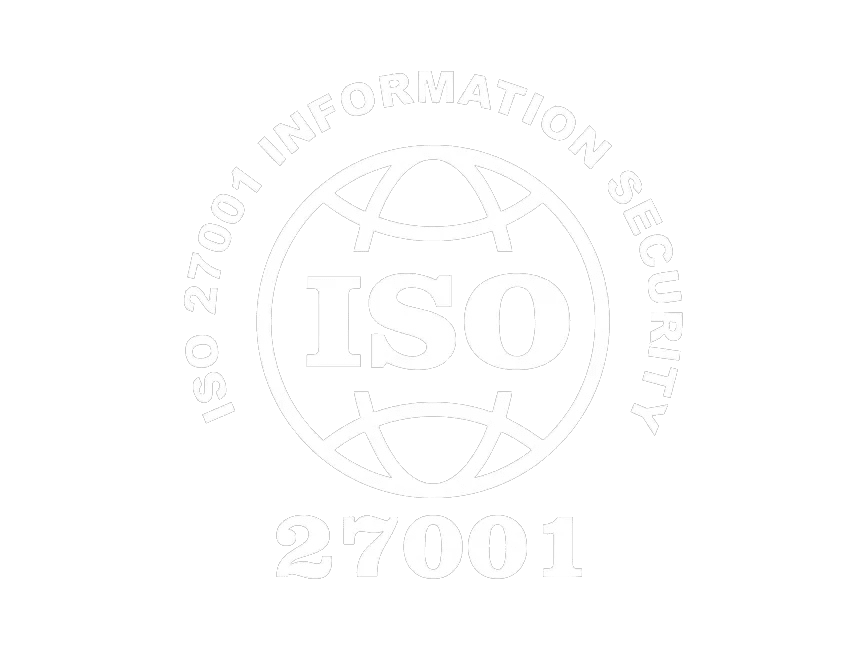Aadhaar card authentication has become necessary for many financial services and benefits. The Unique Identification Authority of India (UIDAI) has incorporated secure QR codes on Aadhaar cards to make identity verification easier. This article explains how to scan an Aadhaar card using a QR code step by step, ensuring that the instructions are clear, straightforward and user-friendly.
What is a Secure QR Code?
A secure QR code Aadhaar consists of essential demographic details of the holder – name, date of birth, gender, address and photograph. This code is signed digitally by UIDAI which guarantees its genuineness and tamper-proof nature. Scanning secure QR codes can be done with specific apps built by UIDAI thereby making identity verification seamless and efficient.
Why Use a Secure QR Code?
The secure QR code is a significant advancement in the authentication process for several reasons:
- Enhanced Security: The QR code signed digitally under UIDAI guarantees data security and integrity.
- Easy Verification: Quick and hassle-free verification process using a mobile application or a physical scanner.
- Accessibility: Available on all types of Aadhaar such as physical cards, e-Aadhar and mAadhar.
How to Get Your Aadhaar Secure QR Code?
If you have an old version of your Aadhar card without a secure QR code, follow these steps to get it:
- Visit the official UIDAI website.
- Go to the “Download Aadhar” section.
- Download your updated e-Aadhaar that has the secure QR code.
How to Scan Aadhaar Card Using QR Code?
- Install the official mAadhaar app or any trusted QR code scanner app that supports Aadhaar QR codes.
- Launch the QR code scanner within the app.
- The QR code is located on the front and back of the Aadhaar card.
- Point the scanner at the QR code to capture it.
- The scanner will decode the QR code to display Aadhaar details such as name, address, DOB, gender, and photograph.
Using the mAadhaar Mobile Application
mAadhar app provides convenient scanning tool for Aadhar QR code; follow these steps:
- Download and Install mAadhaar App – It is available on android as well as iOS platforms so download it from respective app stores.
- Launch the App: Open the app and look for QR code scanner feature.
- Scan the QR Code: Put your mobile phone over the QR code on your Aadhaar card.
- View Demographic Details: Once scanned, the app will display your demographic information and photograph for verification.
Verify Aadhar QR through UIDAI
Aadhaar QR verification is a secure method to authenticate Aadhaar details by scanning the QR code on the Aadhaar card. Here’s how you can verify it through UIDAI:
- Download the UIDAI Secure QR Code Reader: Visit the UIDAI website, go to the ‘Ecosystem’ section, and download the QR code reader software.
- Install the Software: Follow the installation prompts to set up the software on your computer.
- Launch the Application: Open the software and select the option to scan the QR code.
Scan and Verify: Use your computer’s camera or a connected scanner to scan the QR code. The software will display the verified demographic information.
Why Scan Aadhaar QR Code?
Scanning the Aadhaar QR code offers several benefits:
- Quick Verification: Instantly access and verify demographic details without manual entry.
- Reduced Fraud: The digital signature by UIDAI ensures that the information is genuine and reduces the risk of identity fraud.
- User Convenience: Whether using a mobile app or a desktop application, the process is streamlined for user convenience.
Who is Eligible to Use an E-Aadhaar Card’s Secure QR Code?
The Secure QR Code on an e-Aadhaar card can be used by the following:
Aadhaar Cardholders: Individuals holding a valid Aadhaar card can use the Secure QR Code for identity verification.
Authorized Verification Agencies: Government bodies, banks, telecom companies, and other entities authorized by UIDAI can scan the QR code to verify Aadhaar details securely.
Employers and Institutions: Organizations conducting KYC for employee onboarding or customer verification can use the QR code to validate identity details securely.
Conclusion
Verifying your Aadhaar card using the secure QR code is a straightforward process that enhances security and simplifies identity verification. Whether you use the mAadhaar mobile app, a physical scanner, or a desktop application, the steps are designed to be user-friendly and efficient. Embrace this digital advancement to ensure quick and secure access to your demographic details whenever needed.
For more information on secure QR codes and other digital verification methods, visit Deepvue.tech, your trusted partner in API infrastructure for financial integrations and insights.
FAQs
Which app is the best for scanning the Aadhaar QR code?
The mAadhaar app, developed by UIDAI, is highly recommended for scanning Aadhaar QR codes due to its ease of use and reliability.
Can we scan the Aadhaar QR code offline?
Yes, you can scan the Aadhaar QR code offline using the mAadhaar app or a physical QR code scanner. Both methods do not require an active internet connection to display the demographic information.
How can I open the Aadhaar card XML file offline?
To open the Aadhaar card XML file offline, use any standard unzipping utility like WinZip or 7Zip. The file is protected with a ‘share phrase,’ which you must enter to access the data.
Who can utilize the secure Aadhaar QR code?
Any Aadhaar cardholder can use the secure QR code for identity verification. Additionally, government entities, banks, and other organizations can use the QR code to authenticate the Aadhaar information of individuals.
How do I verify Aadhaar on the mAadhaar app?
Simply download and install the mAadhaar app, open the app, and use the QR code scanner feature to verify the Aadhaar card. The app will display the demographic information and photograph for confirmation.
Can an Aadhaar scanner be used offline for UIDAI QR code verification?
Yes, an Aadhaar scanner can be used offline for UIDAI QR code verification. The scanner reads the QR code on Aadhaar, extracts the data, and verifies it locally without requiring an internet connection.